# Sending
# Sent files
# Listing sent files
All documents begin their life on MGT Connect as sent files. The page contains a list of raw files sent to the platform by the customers system or created by the online document form.
# Table columns
| Column | Description |
|---|---|
| Details | A link to the sent file details page |
| Sending pipeline | Denotes the pipeline for the file |
| Name | Name of the sent file |
| Reception date | When the file was sent to the platform |
| Completion date | When the file was treated and candidates created, does not mean processing of candidates or documents was finished |
| Treatment | Processing of the sent file is complete. Does not mean that candidates and documents processing is complete |
| Result | Was the treatment successful |
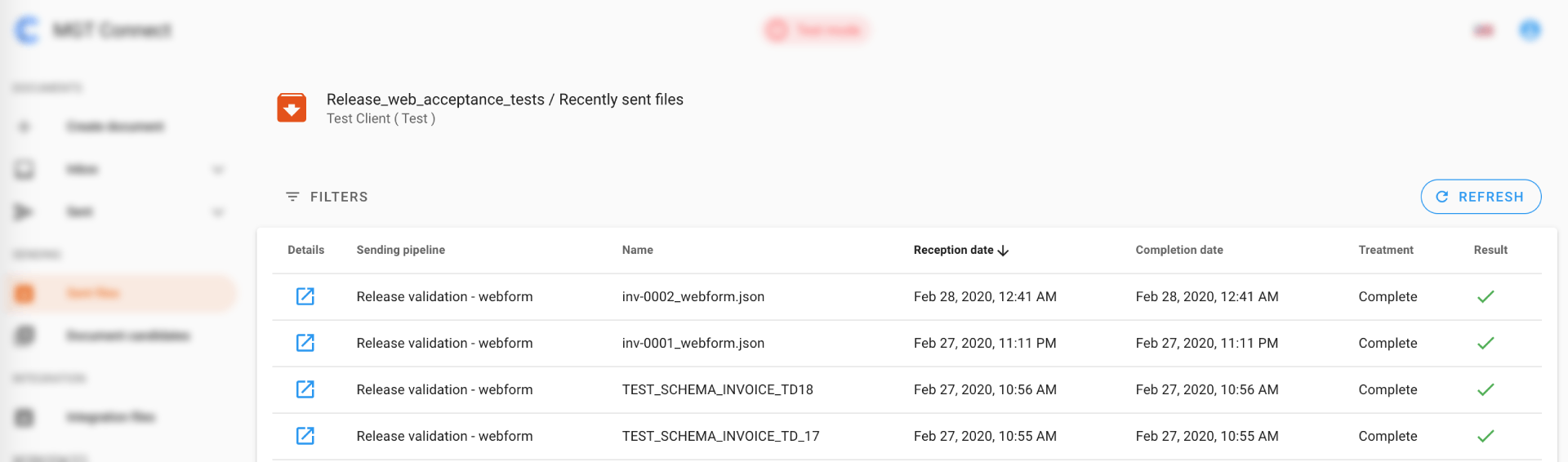
# Filtering
The page has filters, which allow you to quickly find a specific file or group of files.
Example
Enabling the Error filter will display only files that could not be processed.
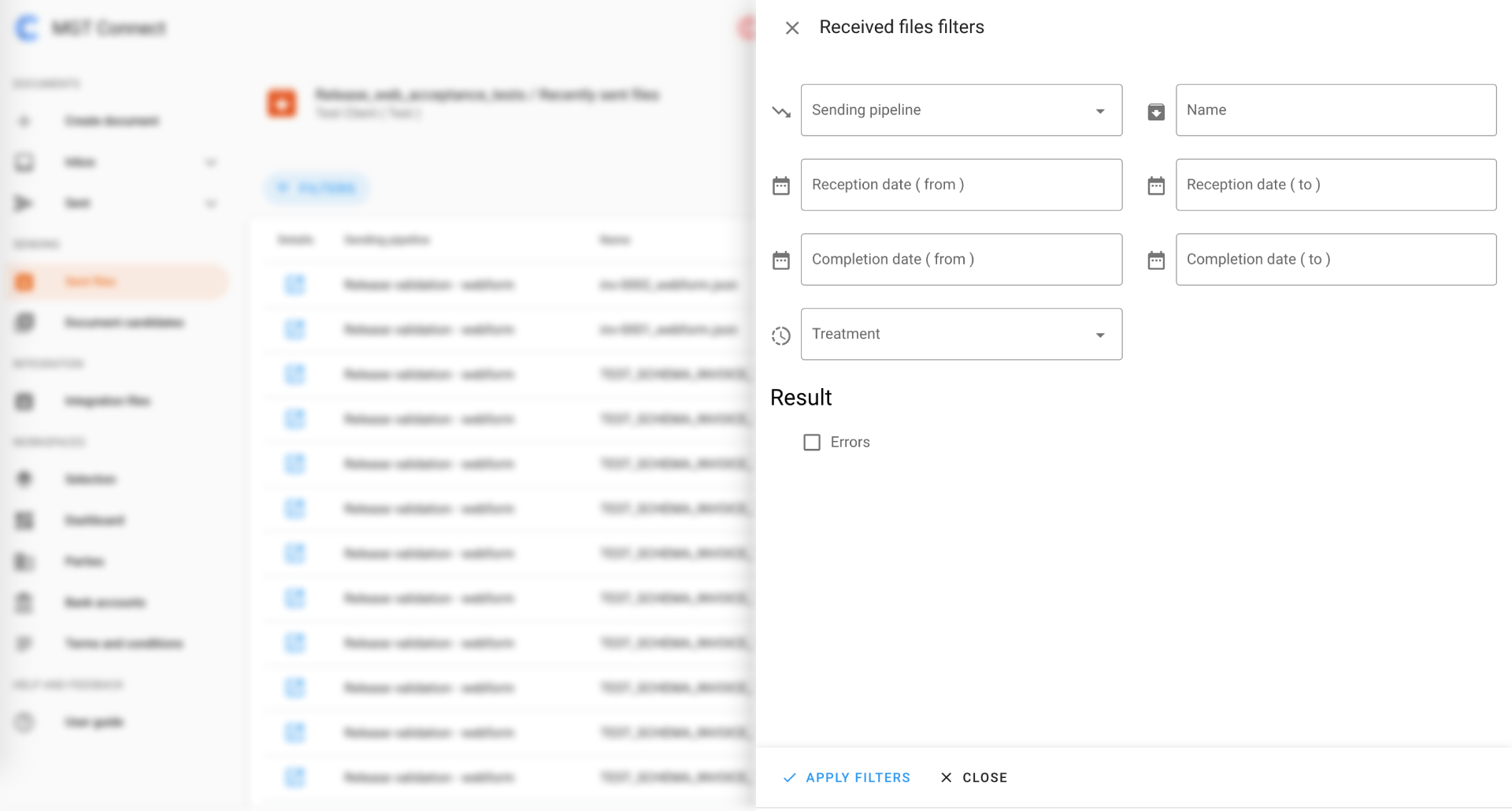
# Ordering
By default the list is ordered by Reception date. All ordering options are:
- Name
- Reception date
- Completion date
# Viewing the sent file details
The sent file details page separated in two tabs:
- Overview
- Process details
# Overview
The details card displays general file information:
- File name
- Treatment
- Result
- List of created document candidates
The created document candidates list displays all candidates created from this document. When the file is sent from another system ( ex: ERP ) it can contain one or many documents and a candidate is created for each one. When the file is sent from the online document form, there is only one candidate.
Each item of the list displays:
| Field | Description |
|---|---|
| Details | A quick link to the candidate details page |
| Sending pipeline | Denotes the pipeline for the candidate |
| Ref. # | Internal identification of the candidate. If something went wrong, it allows us to easily find the problem. This reference number should be noted when contacting support |
| Creation date | Date when the candidate was created |
| Completion date | Date when the candidate processing has completed |
| Step | Last executed step |
| Treatment | Processing or Complete, denotes if candidate processing is complete or still ongoing |
| Result | Was the treatment successful |
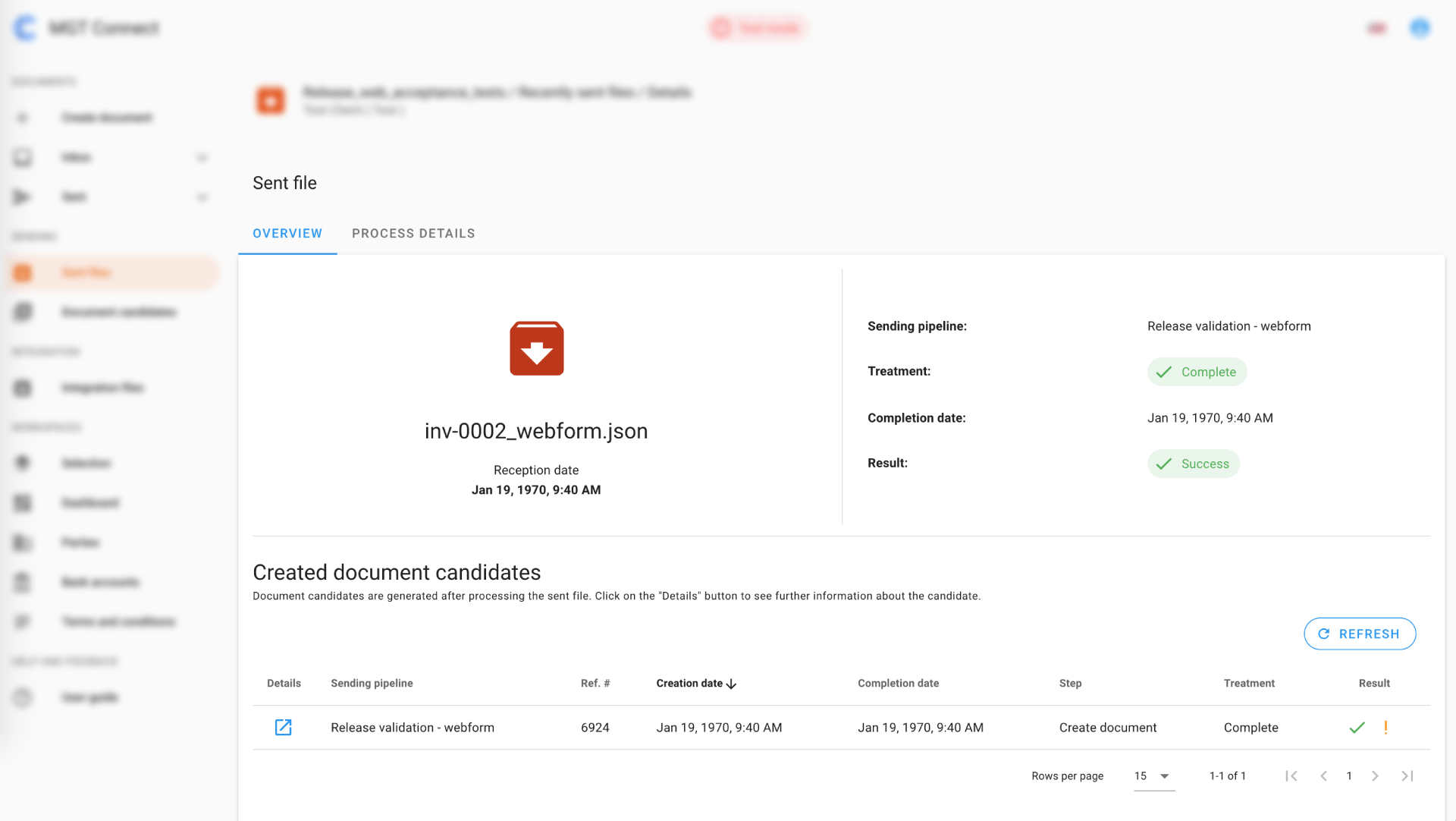
# Process details
The process details tab displays information for each step of the sent file processing.
# Candidates
# Listing document candidates
After the sent file is read a document candidate is created. The purpose of the candidate is to perform any checks, validations or execute business logic before the actual document is created.
# Table columns
| Column | Description |
|---|---|
| Details | A quick link to the candidate details page |
| Sending pipeline | Denotes the pipeline for the candidate |
| Creation date | Date when the candidate was created |
| Completion date | Date when the candidate processing has completed |
| Step | Last executed step |
| Treatment | Processing or Complete, denotes if candidate processing is complete or still ongoing |
| Result | Was the treatment successful |
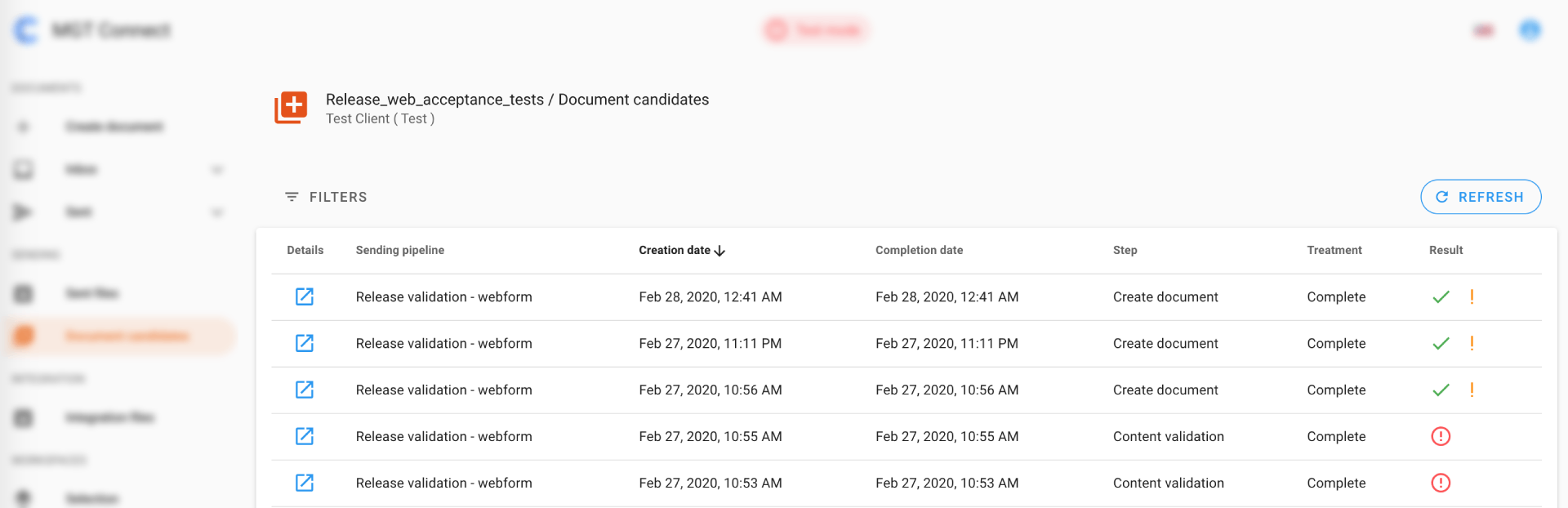
# Filtering
The page has filters, which allow you to quickly find a specific candidate or group of candidates.
Example
Enabling the Error filter will display only candidates that could not be processed.
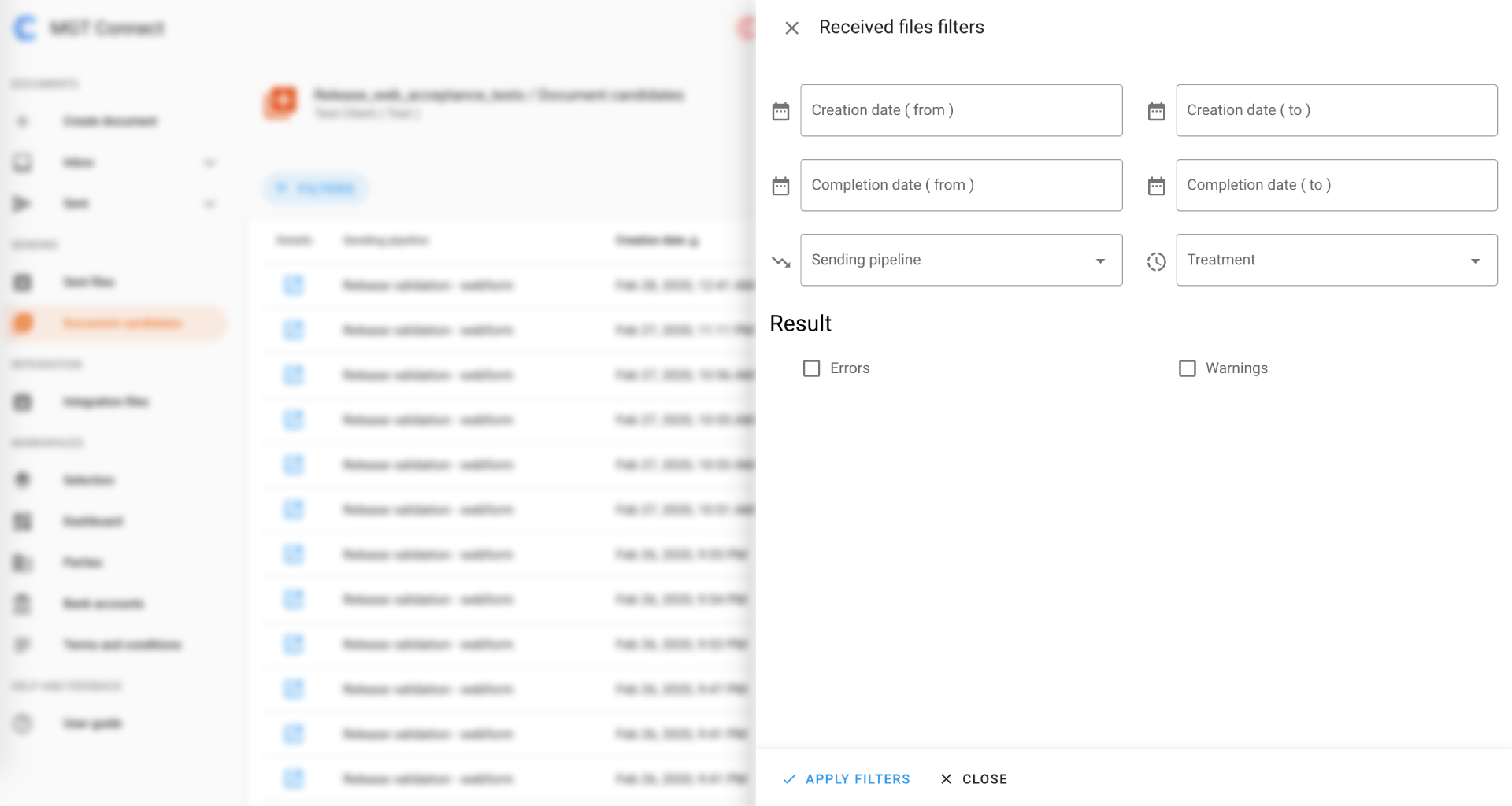
# Ordering
By default the list is ordered by Reception date. All ordering options are:
- Reception date
- Completion date
# Viewing the candidate details
The page is separated in two tabs:
- Overview
- Process details
# Overview
The overview tab displays general information for the candidate and two links:
- To the source file
- To the created document
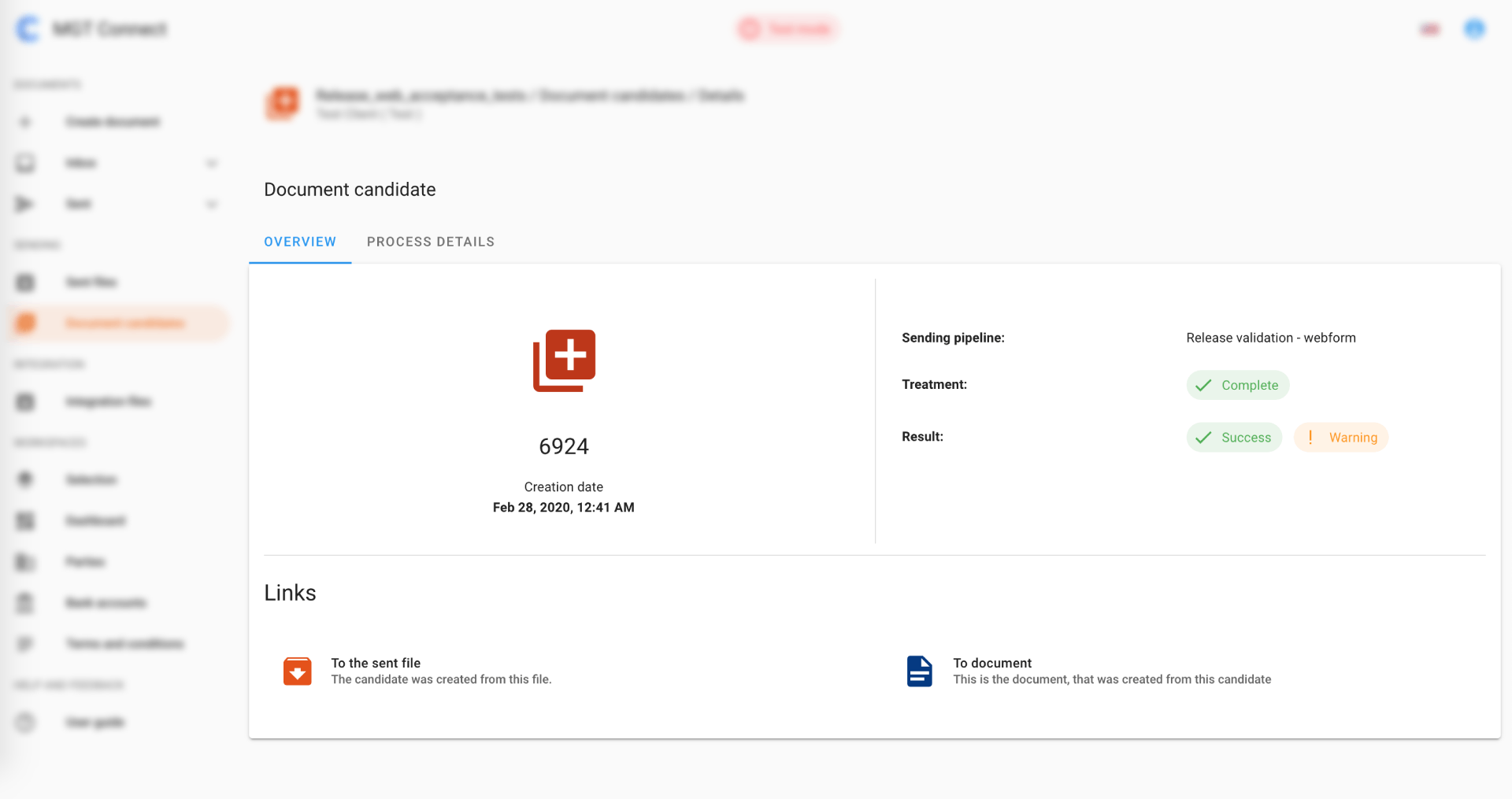
# Process details
The process details tab displays information for each step of the candidate processing.
← Documents Integration →
